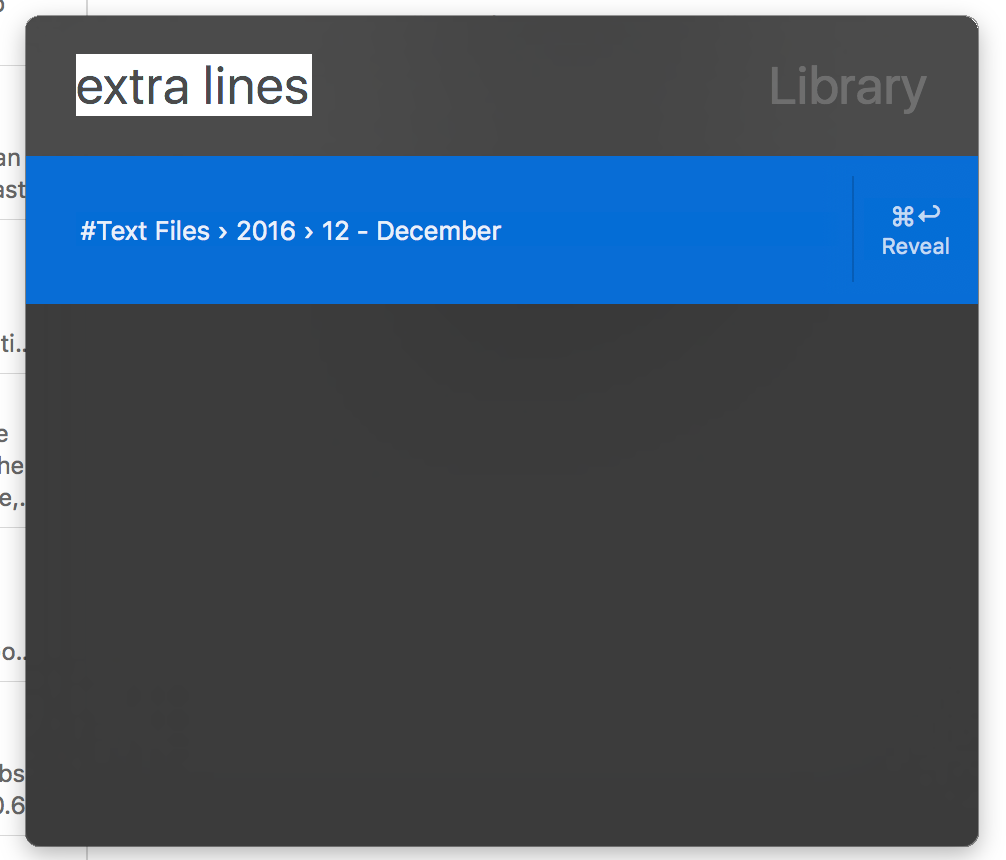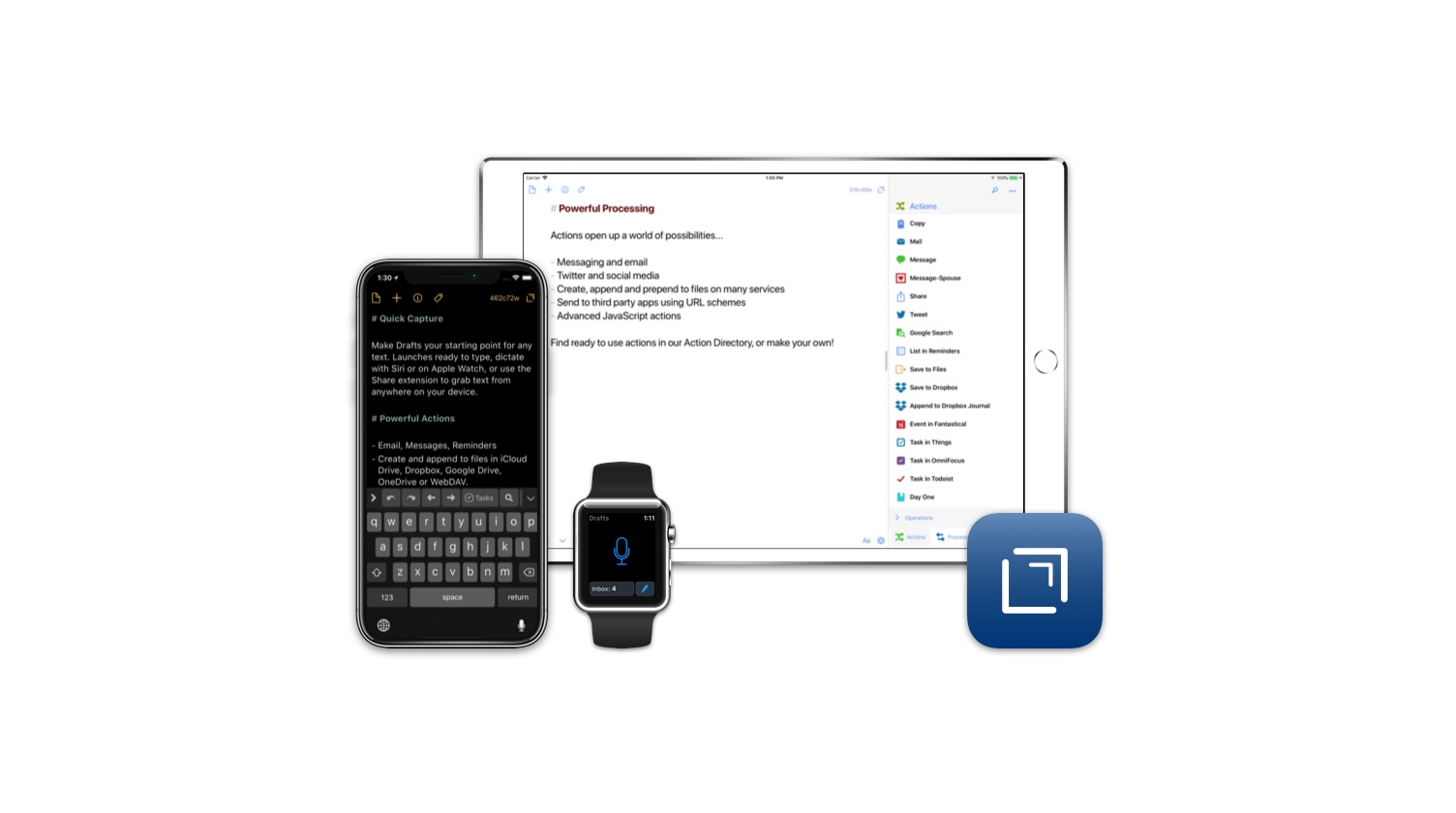
This question was originally answered in the Q&A Thread in the forums.
[D]o you have any sort of organizational system in Drafts? My issue seems to be putting something in there and never remembering to go back to it/act on it. Also, do you have it open a new draft every time you open the app? I can’t decide if I like that or if I want it to just go to the last used/opened one.
And what type of stuff do you usually put in there? I’m hoping to mainly use it for when I get recs from someone, article ideas, and things like that.
So by and large what Drafts is for me is the starting place for everything, and not the end. Where things end up and how I store most of my text files/notes is a much longer post (combo of flat text files and Ulysses). But what I use Drafts for is a way to quickly get things down and then do something with it. I’ll dive into that process a little more.
There’s actually hardly anything “stored” in Drafts at all, because I am usually sending it straight to something else. Or at the end of the week, during my “review” period for Omnifocus/GTD, I will go to my Drafts inbox and check everything in there and decide what needs to happen with it. So, first, yeah, I have it create a new one when I open the app because I want a place to quickly write something down and get it out of my head. (I also have a special keyboard set up for doing things specifically on Chorus, like I can highlight a word and click “Band” on the keyboard and it’ll bold it and link it using Markdown and convert the highlighted word to the Chorus Tag for that band. When I am doing something like that I’ll use the focus portion [little eye in the bottom] to keep it on that draft so I can flip back to get quotes or links and the like while writing it up.)
So, as for where I send things using Drafts, here’s my basic list of actions:
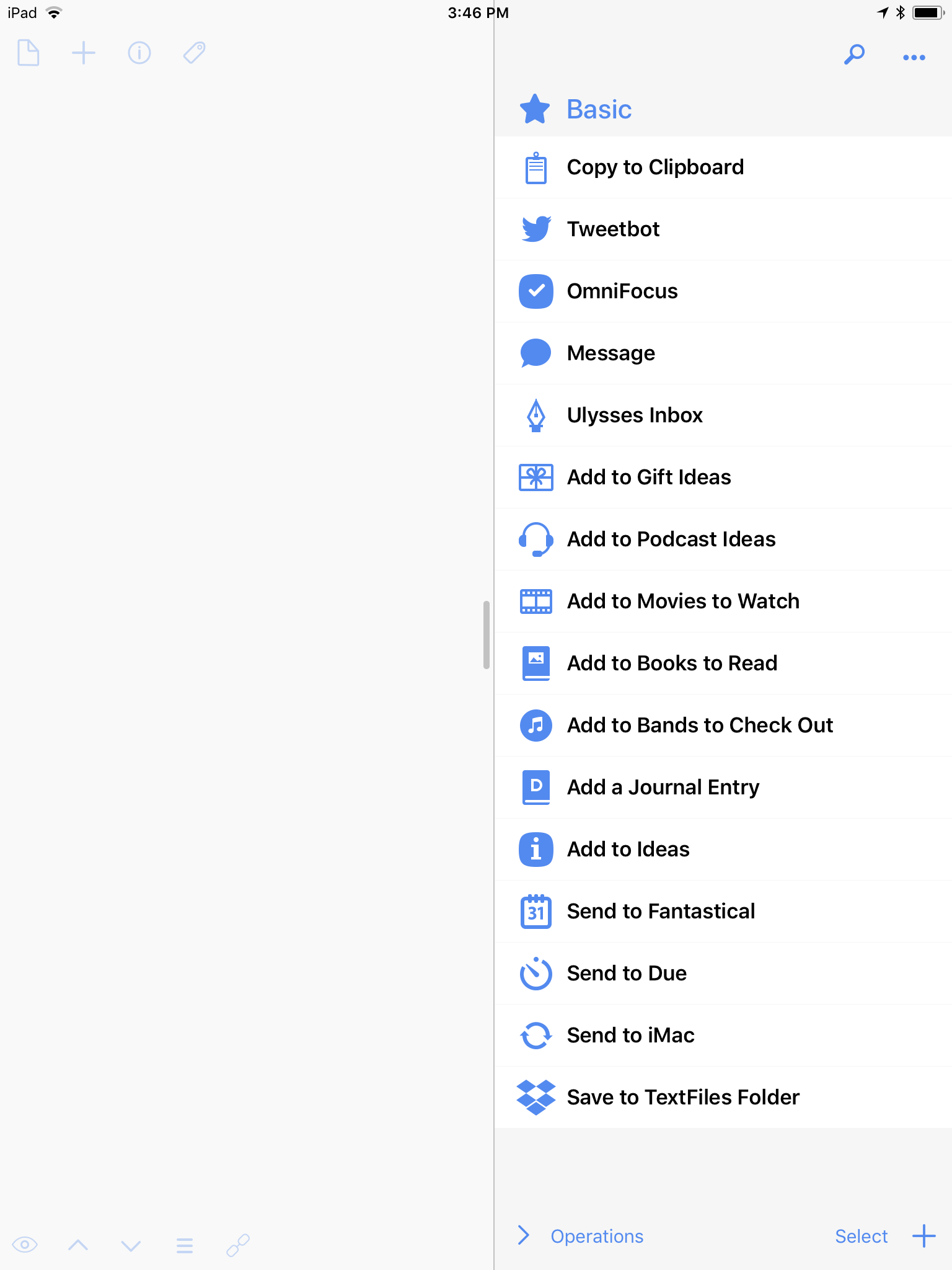
- Copy to Clipboard does just that. So if I am writing something long (sometimes a long forum post or something like that) and then want to copy and paste it somewhere else, this is a much used action.
Tweetbot sends creates a new tweet in Tweetbot to send it out.
Omnifocus creates a new inbox item in Omnifocus. A lot of time I’ll be thinking of something and want to get it out of my head but not sure if it needs to be an Omnifocus thing or something else, so that’s why it starts here.
Message creates a new message in iMessage.
Ulysses Inbox sends it to my inbox on Ulysses. Sometimes I’ll write something in Drafts that I decide is better used as a new note in Ulysses (which is where I store most of my text/notes) and so this is an easy way to move it over there.
The next set of actions all do the same thing, they take whatever is in Drafts and append it to a note in Ulysses. So, I have a note for keeping track of ideas of gifts I want to get people, or things I’m thinking about for podcasts, or books I want to read, or bands to check out, or movies to watch, or just a generic “ideas” notes section for thinks I’m thinking about and want to brainstorm. All this action does is open up the Ulysses note, tosses whatever I typed on the end, and then exits. It’s a great way to keep a list of things without having to open Ulysses, open the right folder, find the right note, open it up, and the scroll to the bottom and add my new item. Instead it happens in one tap and I can be done. I can see a book in Powells and add it to my long list of things to read very quickly.
Journal Entry takes the first line in Drafts and makes that the title. It adds whatever the date and time are and makes that the second line (April 21, 2018 at 3:57 PM) and then uses the text as the entry. I don’t journal a lot, but I do like to take notes of things that happened in a day sometimes, or catalog bigger life events, and this is the easiest way for me to actually do that. I can do it in bed or on the couch and don’t need to be in front of my computer.
Fantastical and Due are self-evident, they just take the text and make new events in each of those apps. Sometimes someone will be like “hey let’s get dinner at blah blah on blah blah” and instead of making the event, adding a reminder, and all of that, I’ll put it in Drafts and then create the event later when I can step away and do it the way I want with all the information I want.
Send to iMac takes the text, creates a new .txt file in Dropbox with the Draft text in it, and then on my iMac I have Hazel watch for that file to be created, and if it is, it moves it to my Desktop. I use this Send to iMac workflow a lot to get things from my phone to my computer without having to rely on AirDrop (which is iffy) or having to message myself or email myself things. Instead I just use this and it’ll send photos or text and they just show up on my Desktop like magic.
Save to Text Files Folder just creates a new .txt document in my Dropbox TextFiles folder. This folder is where I store most of my notes and text documents. Hazel organizes everything my year, and then month, and keeps it organized. Basically any text snippet or notes for things I keep in that folder. There’s a looooooot of text in there.
That’s the basic setup, hopefully that helps some. The main thing is that I first had to decide where I want all my notes and text to be stored. For me the main thing is I want most of it to be portable, and for it to be very easy to search. Text files in Dropbox + Ulysses does this for me. And then it was just about structuring that one app to be the repository for all my text and how I want to organize that. Here’s what my Ulysses set-up looks like:
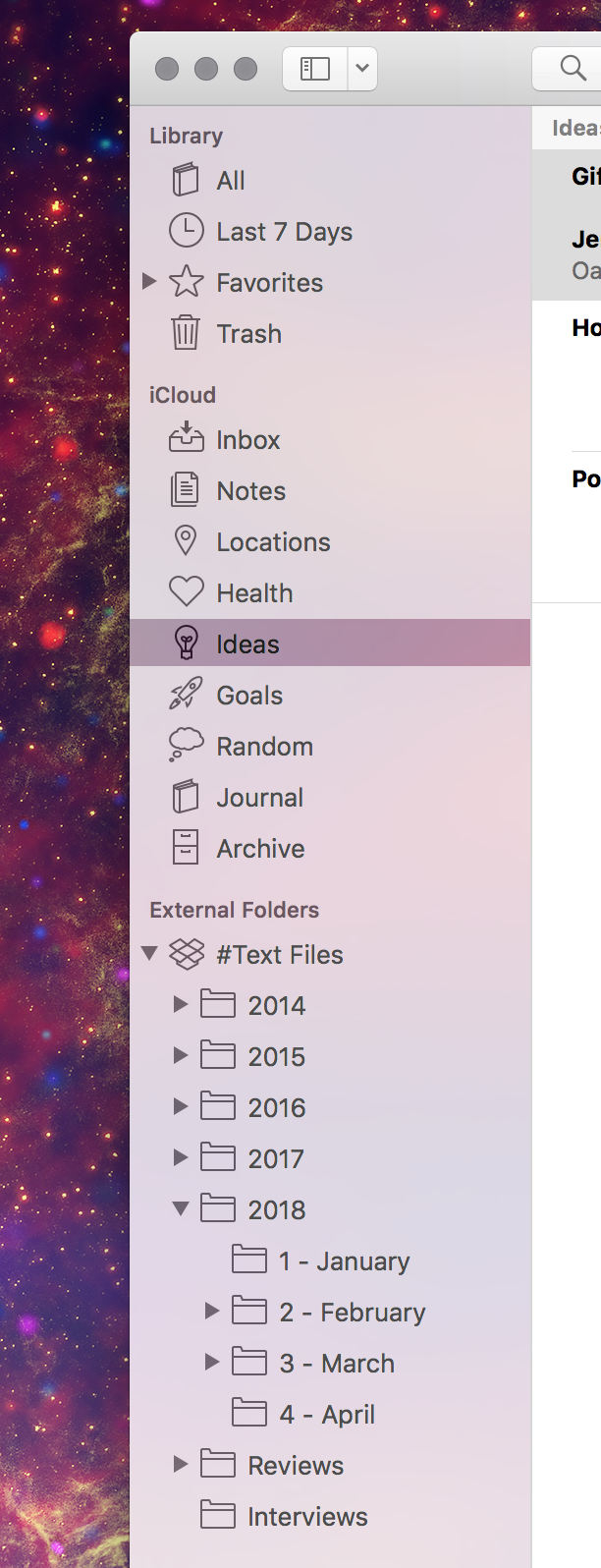
And then I use Drafts as the main way, on my phone and iPad, to get things into that system. And most everything itself is then stored in Ulysses where it can be organized and the app has a great search where I can search through every piece of text I’ve ever written very quickly. So, if I’m thinking “what’s the regex pattern I use to strip out extra carriage returns from a text document?” I can do a quick “⌘-Space” to bring up Alfred, type “n extra lines” and hit return. That triggers a workflow that will search Ulysses and find the snippet of text I saved two years ago with the pattern I am looking for: