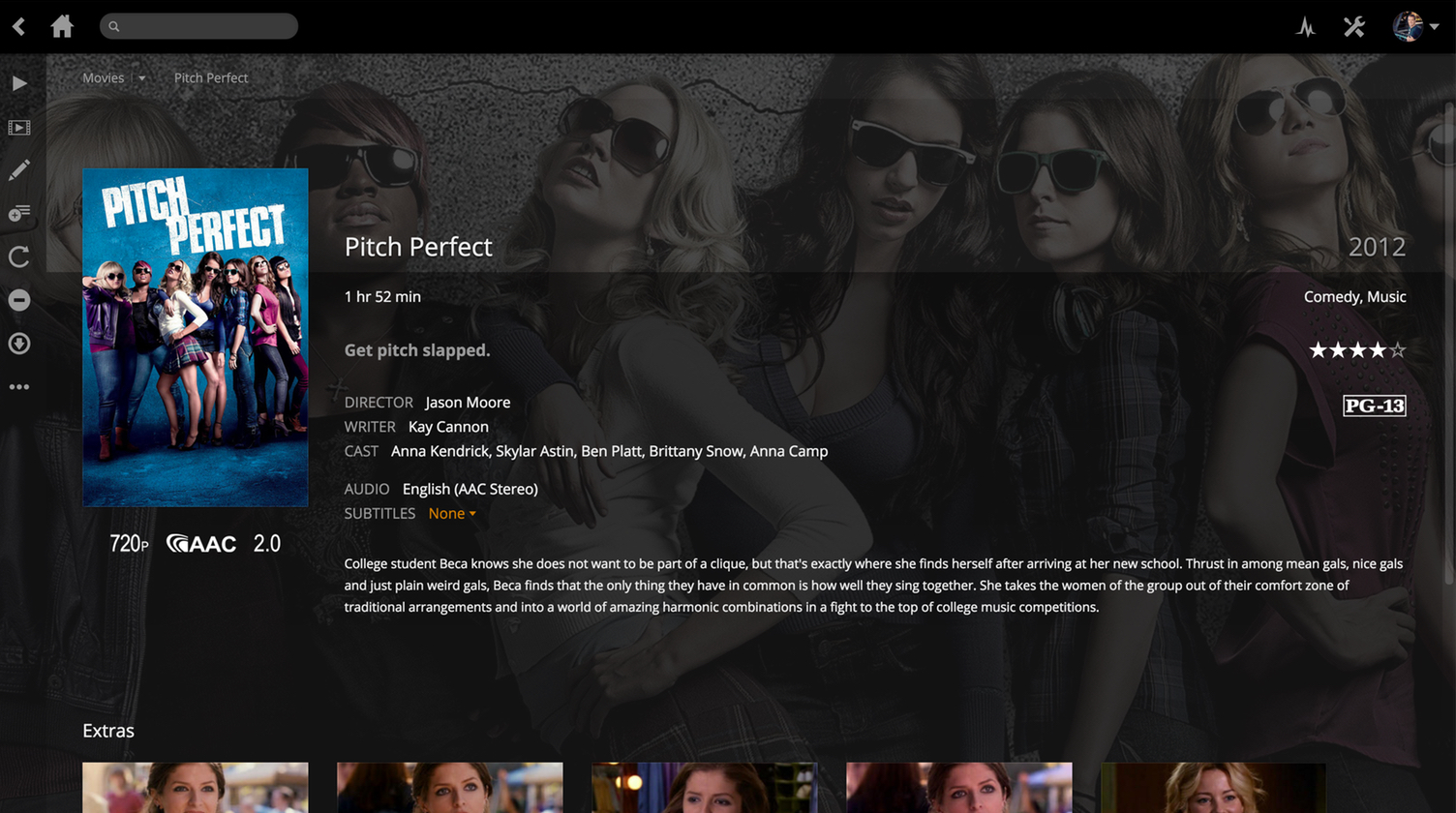
The new Apple TV interface, married with our own design touches, gives you the slickest navigation and search experience yet, showcasing all of your media in an elegant and intuitively organized way. Now, finding what you want is easier and more simple than ever before. And with Apple TV’s new top shelf, you can see your featured Plex content right on your Apple TV home screen.
I had tried Plex about six or so years ago and it didn’t seem for me. I liked the basic idea but this was before the wave of little pucks attached to TVs really took off and it was cumbersome to get it to work right. Instead, for the past few years, I’ve been using the old Apple TV with Home Sharing through iTunes. I used iFlicks 2 for adding metadata to any extra media I had in my collection, and, all-in-all it worked pretty well. However, recently I felt like I was spending more time managing and organizing the files while troubleshooting weird network issues (like stuff not showing up if the computer had been asleep too long). So, after hearing basically everyone gush about Plex over the past few weeks, and reading the reviews about the new native app for the new Apple TV (which I really love), I decided it was worth giving it another look.
I’m really glad I did.
Not only is the native Apple TV app one of the better apps I’ve seen on the device, it, like Apple Music, is only going to get better (Siri search, universal search, etc.). I had an older Mac Mini that I repurposed as my new media server. This way I could run the entire thing headless in the closet and set it up for one purpose only: serving Plex. Setting up the server software is easy and I love the idea of being able to point it at specific folders full of movies, TV shows, and home videos. This means I can easily add more storage later through external drives. So, the server works, the web interface isn’t bad, the Apple TV app itself is great, and the iOS apps are impressive as well. The apps let you watch your media from anywhere with an internet connection and with the Plex Pass service you can easily sync to an iPhone or iPad for offline viewing.
Then, using a combination of Dropbox, Otomatic, Transmission, and Hazel, I was able to automate adding media into Plex. With Dropbox I can put files into a “receiving” folder which Hazel watches on the server. I can toss a torrent file into that folder from anywhere (by just downloading it from my desktop or using a Workflow on iOS) and Hazel will see it, open it in Transmission, and then download whatever it is into a staging folder. Hazel watches that folder for new files and pulls out just the media file, deletes the rest of the crap, and uses a few rules to find out if it’s a movie or TV show before moving it to the correct folder. Those folders, of course, are the Plex Library folders — so once the file gets added to Plex it gets categorized, has subtitles, descriptions, and artwork added, and becomes perfectly organized and ready to watch. Automatically. Combining these few little tricks with Otomatic — which can download files from RSS feeds — and I’ve been able to automate a whole bunch of tasks that I used to babysit and manually hover over just to make sure everything got where it needed and had the proper metadata added. A few hours of work and a few bucks on software well spent.
Thanks to Casey Liss and Merlin Mann for both extolling the virtues of Plex over the past few months. I’m glad I finally decided to check it out again — it’s sure been nice to get “serving me media” off my main machine’s plate.