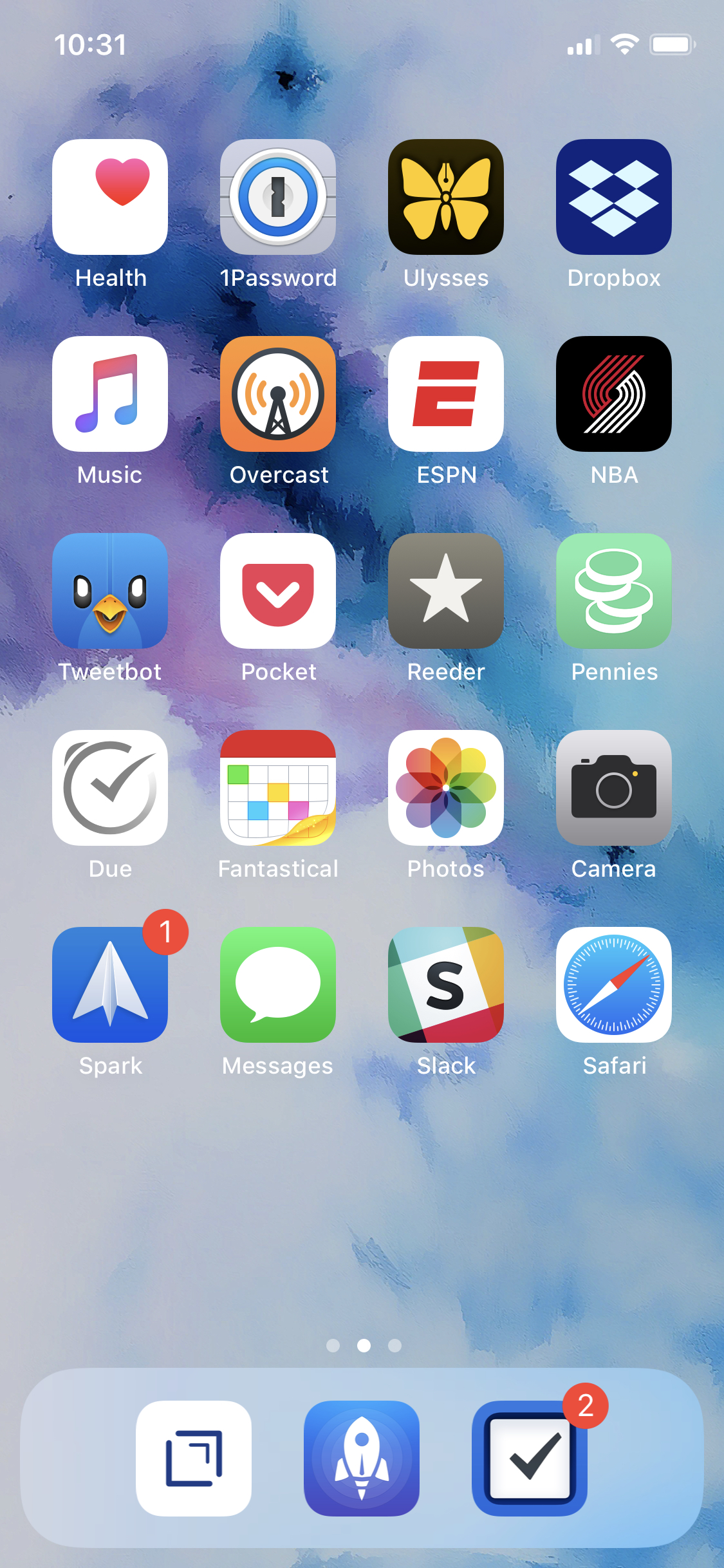I bought the first generation of AirPods back in 2017 and fell in love almost immediately. The ease of use and freeing sensation of having no cord attached to my pocket led them to become the most used, and most adored, pair of headphones I’d ever owned. From running errands, to cooking dinner, these became a staple of my everyday carry. With the release of the AirPods Pro, I decided to pick up two pairs for Hannah and I as an early wedding gift. I didn’t think I’d be saying this, but they’ve been improved in virtually every single way. They’re now, without a doubt, my favorite pair of headphones I’ve ever owned. It starts with the new smaller footprint. I never thought the original AirPods felt “big,” but the new ones feel like nothing in my ears. You combine this with the more snug fit from having the rubberized tips, and they feel perfectly secure walking around town or working out in the gym. The sound is improved, partially by having a better seal in the ear, and they offer a nice, fairly neutral, experience for music. The bass is pretty close to what I prefer, not too heavy. I usually like a little more high-end in the treble, but it’s surprisingly steady. If I want more clarity, I have more expensive cans I can turn to, but for most moments when I want to listen to music, or more often, a podcast, these are downright perfect and sound better than expected. (I tested the sound mostly using My Chemical Romance’s Danger Days.) The noise canceling is a nice feature, but one I don’t often find myself needing. I’m sure there will be times in noisy coffee shops or other places where I’ll find it useful, but most of the time I find it overkill, and actually a little unsettling. I’ll probably be using them most often while in Transparency Mode. This mode lets in, and slightly amplifies, just enough sound so that it feels like you have nothing in your ears, while still being able to hear whatever you’re playing. It’s perfect for when you’re in the city and want to make sure you can hear your surroundings. Or when your significant other starts talking to you while you’re listening to something around the house. It’s such a game changing feature that I don’t know if I could go back to any buds that don’t have it as an option.
I’ve had no issues with the new interaction model of squeezing the AirPod stem instead of using taps. The small “click” sound is comforting and it only took a few hours to retrain my muscle memory. The only thing I’m still not used to is the actual way you put the AirPods back in their case. It’s reversed from what I’m used to and I still mess it up. I am also a fan of the new features that came with the second generation AirPods but I hadn’t used yet, such as the always on “Hey Siri” access. It’s is surprisingly handy. Also, the new feature where you can have Siri read messages to you when they come in and immediately respond is something I didn’t know I’d want until I used it for the first time.
I have more expensive and better sounding headphones around the house. And, there are times when that’s what I am looking for and want; however, the ease of use and convenience of having a pair of wireless buds in a tiny case in my pocket is more than worth that trade-off. I already knew I loved AirPods, but adding noise cancelation, transparency mode, and a new smaller footprint has more than exceeded my expectations. This is the future I’ve been dreaming of ever since the opening scene of the underrated romantic comedy Definitely, Maybe.
Battery life has been almost exactly as advertised. The slightly larger carrying case feels negligible in my hand or pocket. The latency of connecting to and controlling the AirPods seems dramatically improved from the first generation. The cost is, well, an issue. They’re expensive and due to their size and physics will not hold the same battery charge forever. For most people, I’d recommend these if you really want noise cancelation, really prefer a rubber tip fit in your ear, and are attracted to the smaller design.