
In iOS 10 Apple introduced the ability for app makers to offer alternative app icons for their apps. A few of my favorite apps have taken advantage of this. Overcast has a cool dark icon for subscribers, Carrot Weather has a huge selection to choose from, and the MLB At Bat app lets you pick your favorite team’s logo as the icon. It’s a nice way to add a little bit of customization to your device. However, not every app has taken advantage of this new feature. For example, it’s a no brainer that the NBA should copy baseball and let you put a team logo as the app icon … but, they don’t. So when it came time to move from having the MLB app on my home screen, to the NBA, I started looking into all the different ways I could maybe change-up the icon. I have no desire to jailbreak my phone and this really isn’t an app I open up all that often anyway. I check it maybe a couple times a day, at most, to see what games are on, check scores, and watch one via League Pass if it’s coming down to the wire. Because of this, I thought about just using a Siri Shortcut to act as an app launcher and being done with it, but I didn’t love how the shortcut would launch, then switch to the Shortcut app, and then launch the NBA app. Sure, it worked, but it took longer than I wanted to even for an app I only open a few times a day.
However, I realized that if there was only one slight pause and a redirect to the NBA app, without first going through Shortcuts, that would probably work just fine for what I wanted this to do. So I took a look at how Shortcuts was creating these launchers and realized they’re basically just Web Clips that when opened redirect to a Shortcuts URL scheme. Looking a little closer I saw they created these Web Clips in a pretty clever way that kept everything local on the device. Usually a Web Clip will launch Safari and hit a web site, which is slow, however, if it’s a local HTML file it doesn’t need to do anything at all. So I copied their technique.
I created a basic HTML file that redirects to the NBA url scheme, created the icon I wanted for it, turned the background black, and then added a startup image that displays the logo on a black background. That way, when I tap the icon, instead of just getting a brief white background, I get a cool all black Trail Blazer screen before being sent to the NBA app. There’s still a slight delay, but it’s passable this time, since I’m sent right to the app and not to Shortcuts first.
And it means I can have the Blazer logo on my home screen:
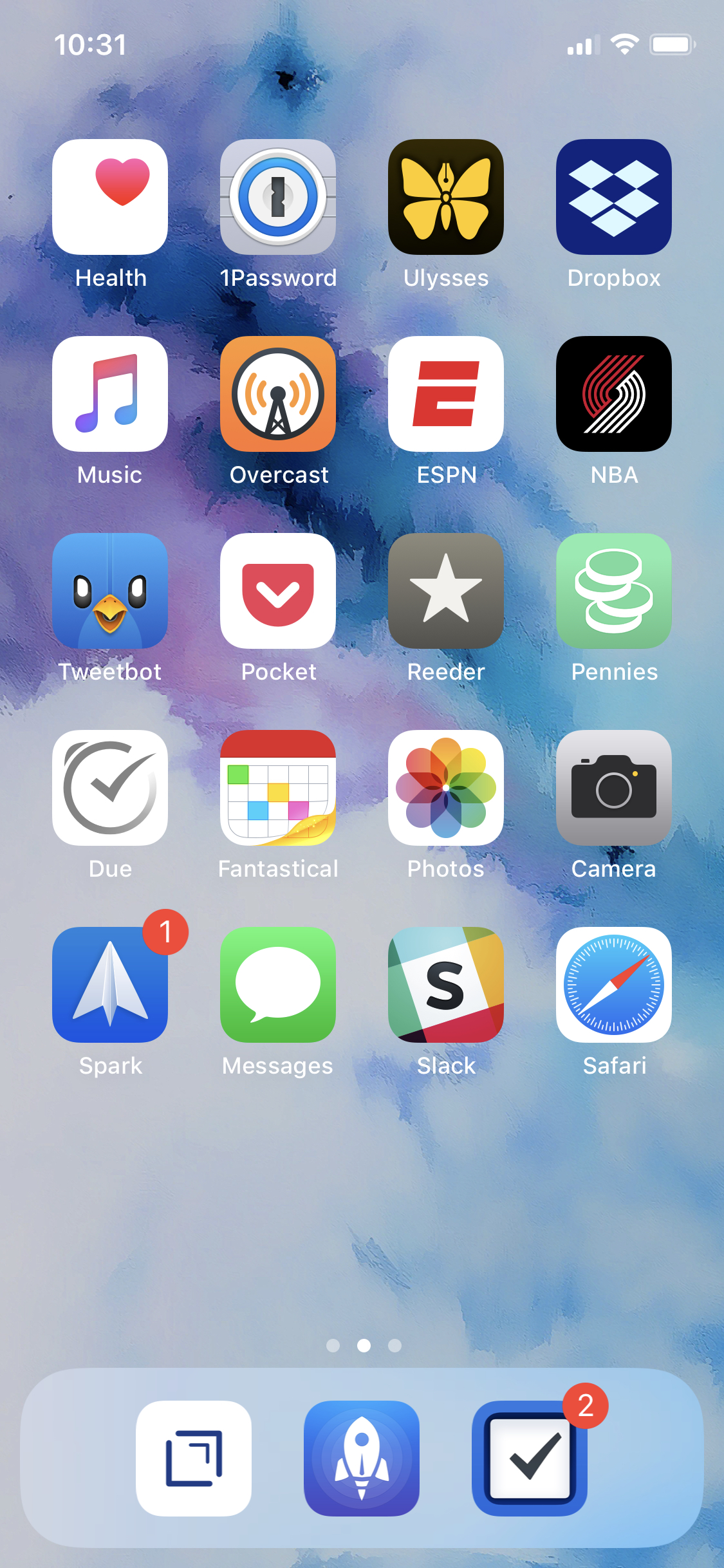
If anyone is interested in how I did it. Here’s the basics: I started with a simple HTML document.
<html> <head> <title>NBA</title> <meta http-equiv=”Content-Type” content=”text/html; charset=UTF-8″> <meta name=”viewport” content=”width=device-width, initial-scale=1.0, maximum-scale=1.0, user-scalable=no, viewport-fit=cover” /> <meta name=”apple-mobile-web-app-capable” content=”yes”> <meta name=”apple-mobile-web-app-status-bar-style” content=”black”> <meta http-equiv=”refresh” content=”0;URL=’nba://'” /> <link rel=”apple-touch-icon” href=””> <link rel=”apple-touch-startup-image” href=””> </head> <body style=”background: #000;text-align: center;”> <img src=”data:image/png;base64,” width=”175″ style=”position:fixed;top:47%;left:49.2%;transform: translate(-50%, -50%);”/> </body> </html>
The meta refresh tag I set to the NBA URL scheme. I told the Web Clip to be full-screen (apple-mobile-web-app-capable). Set the status bar to black to match the background (apple-mobile-web-app-status-bar-style). (Change “black” to “default” to make it white.) And set the icon (apple-touch-icon) and the start up image (apple-touch-startup-image) to their respective images (you can find the recommended sizes via Google depending on what device you use).
Now, in the middle of the screen I wanted to show the Blazer logo. However, I didn’t want this image to be hosted on a server somewhere and slow down my little launcher. So, I recommend optimizing your image as much as possible and then converting it to Base 64. Grab that code and set it as the source for the image. I tweaked the size and positioning so that on load the start-up image and my little website thing would look the exact same.
After that I borrowed how Siri Shortcuts adds home screen apps. Convert the entire HTML page to Base 64. You’ll get a giant string representing your Web Clip. Mobile Safari won’t let you just copy and paste this into your browser, so you’ll need to link it from somewhere. I created a page that just had one link on it:
<a href=”data:text/html;base64,”>click me</a>
After the comma, I put the giant base 64 string. I tossed that on my server, opened it on my phone, and clicked it.
(I’m sure you can use something like this to do that too.)
It opened up the HTML page I created and asked if I wanted to be redirected to the NBA app. I clicked cancel, then just created the home screen app like usual (share sheet, add to home screen). I tapped the icon, it showed my startup screen, and then the NBA app opened up. Exactly like any of the Siri Shortcut apps and all without having to jailbreak my device or create a custom profile on the phone. Just a basic local HTML page turned into a web clip. I’d never do this for any app I open all the time, but this use case is just about perfect.
I share other things like this in the Apple thread from time to time.
Oh. And go Blazers.