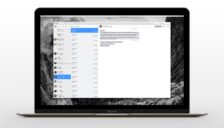Over the years I’ve been slowly adding to my digital movie collection. For films I love, I like to have them in 4K as part of my collection for easy rewatching. I’ve maintained a Plex server for years, but there are certain movies where I want the best quality, best sound, and don’t want to store them on a hard drive. (And yes, I know buying physical media would do this too, but Hannah may kill me if I buy more stuff to collect, she already puts up with my vinyl.) Like, I’ve seen Jaws so many times having it in 4K is just a no-brainer. However, who wants to spend more than they have to on this stuff? In this economy? Not me.
CheapCharts is an app I’ve been using for a while that helps. (App Store link.)
You go through, favorite the movies you want to watch, and it’ll let you know when the price drops. I’ve regularly found movies that were $19.99 go on sale for $4.99 and a few days later jump back to the regular price. I am not sure why, but I don’t really care.